TMS Scheduler
TMS: Scheduler Error
The Errors tab in Scheduler serves as a log of all session-related and POS-related issues that prevent proper scheduling or playback preparation. It helps diagnose problems with session creation, file parsing, or SPL availability.
🖼️ Interface Overview
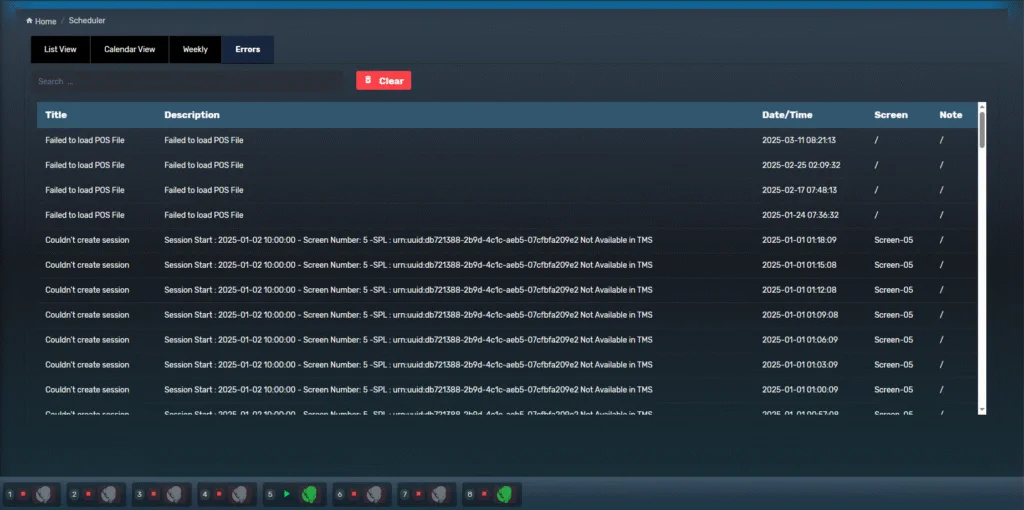
| Column | Description |
|---|---|
| Title | High-level summary of the error (e.g., Failed to load POS File, Couldn't create session) |
| Description | Detailed reason, such as XML parsing issues or missing SPL |
| Date/Time | Timestamp when the error occurred |
| Screen | Affected screen number, if applicable |
| Note | Additional notes (if used in system configuration) |
🛠 Common Error Types
| Error Type | Meaning |
|---|---|
Failed to load POS File | POS XML file is malformed, missing, or incompatible |
Couldn't create session | SPL referenced in POS not found in TMS or malformed |
POS Read Error | POS API communication failure or timeout |
Session Start with UUID info | Specific SPL not available in TMS, possibly deleted or corrupted |
🧹 Clear Errors
- Use the 🟥 Clear button to delete the current log and declutter the view
- Useful after resolving root causes and rechecking sessions
This tab helps in understanding if certain automated issues or disruptions in POS-to-TMS synchronization or playlist-related malfunctions.
TMS: Scheduler Weekly View
The Weekly View offers a static, read-only layout of all sessions planned for the week, organized by screen and day. It is designed for fast reference and scheduling oversight without the ability to modify sessions directly.
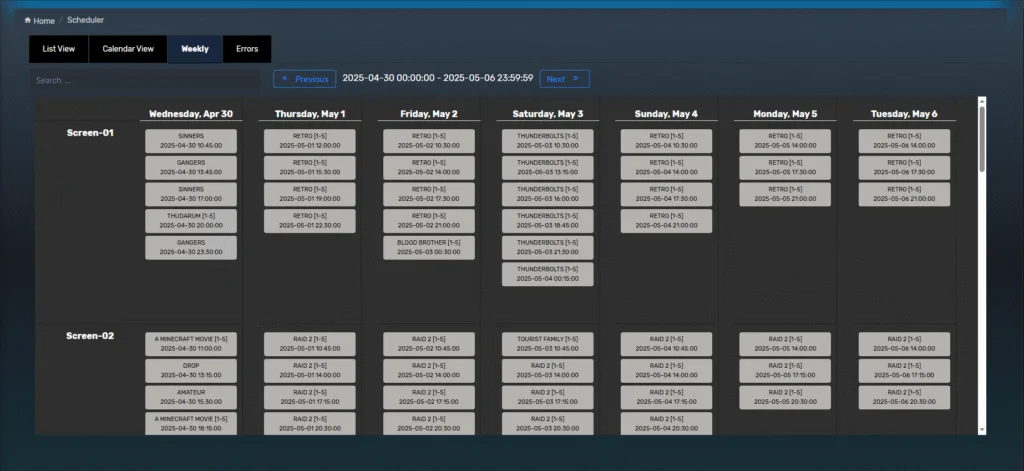
🖼️ Interface Overview
| Element | Function |
|---|---|
| Weekly Navigation | Use ⬅️ Previous and ➡️ Next to move between weeks |
| Search Filter | Quickly filter movie titles by keyword |
| Day Columns | Each column represents one day of the week (Wednesday to Tuesday) |
| Screen Rows | Each row represents one screen (Screen-01, Screen-02, etc.) |
| Session Blocks | Each block shows the movie title, SPL title (if any), and start time |
🔍 Viewer Highlights
- Displays one week at a time (7 days)
- Non-editable view – purely informational
- Ideal for shift managers and content teams to review scheduling coverage
- Helps spot overbooked or underutilized screens at a glance
🧾 Notes
- Actions like adding, deleting, or linking sessions are not available in Weekly View.
- For modifications, use List View or Calendar View.
TMS: Scheduler Calendar View
The Calendar View provides a timeline-based visual scheduler for all screens, allowing cinema operators to manually create, link, or manage show sessions with real-time feedback on session status, errors, and device activity.
🖼️ Interface Overview
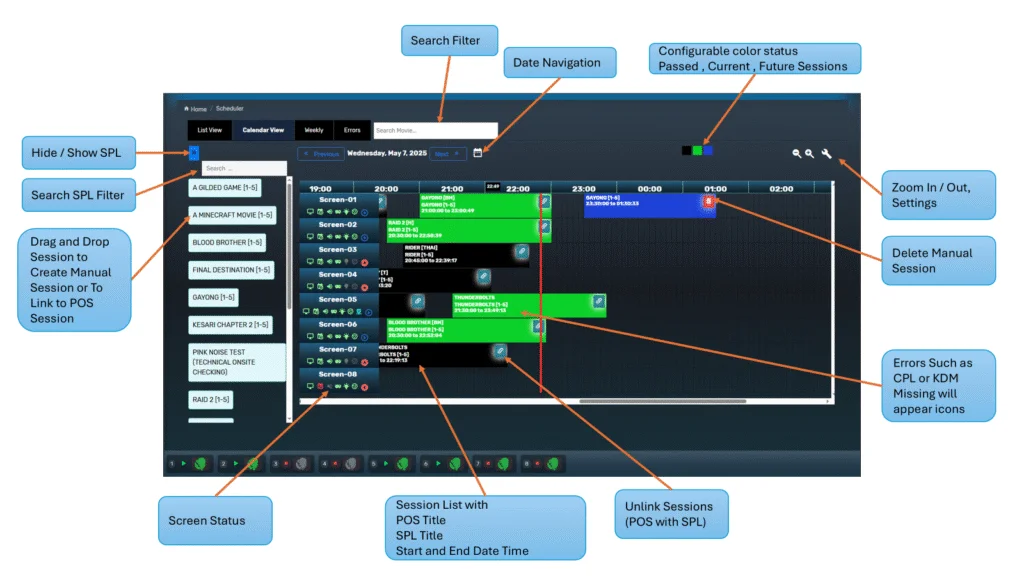
| Element | Function |
|---|---|
| SPL Panel (Left) | Toggle to show/hide list of SPLs for manual scheduling |
| Search Filters | Filter by movie name or screen |
| Date Navigation | Move between days using arrows or date picker |
| Color Indicators | Configure visual status for Past (Black), Current (Green), Future (Blue) sessions |
| Zoom & Settings | Adjust time scaling and layout preferences |
| Session Blocks | Each block represents a scheduled POS or Manual session with SPL linkage |
| Screen Rows | Timeline layout showing sessions for each screen in parallel |
| Click Screen Name | Opens screen dashboard with live status and ingest tasks |
⏱️ The system auto-scrolls to the current time on page load.
➕ Creating / Linking / Deleting Sessions
| Action | Description |
|---|---|
| Unhide SPL List | Click the arrow to expand SPL options |
| Drag SPL → Calendar | Drop onto a time slot to create a Manual Session |
| Drag SPL → POS Session | Link SPL to existing POS session via confirmation popup |
| Unlink POS Session | Click the ⛓️ chain icon on a session to remove its SPL link |
| Delete Manual Session | Click the 🗑️ icon in the session block to remove it |
| Auto Transfer | TMS will schedule missing CPL and KDM transfers automatically |
Drag SPL → Calendar
⚠️ Session Block Error Indicators
Each session block provides real-time status based on content and KDM availability:
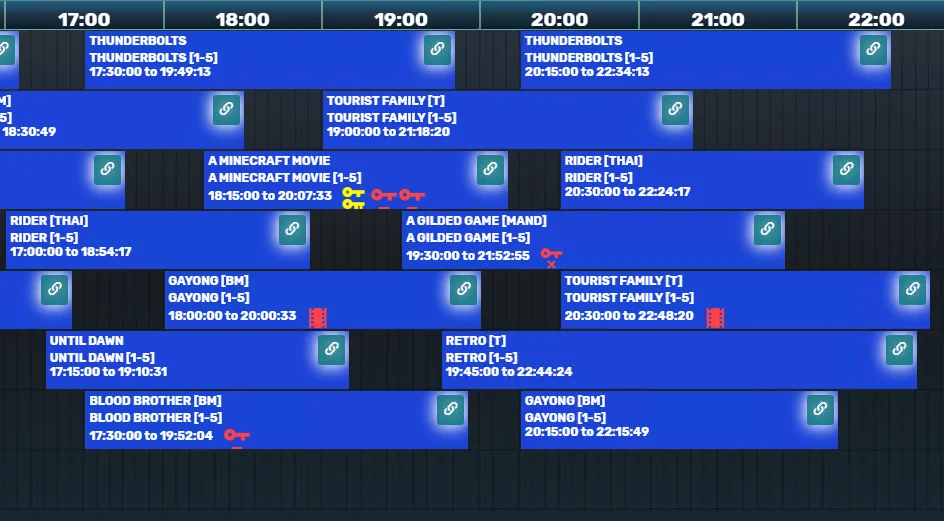
| Icon | Meaning |
|---|---|
| 🟥 Red Key Blinking | KDM expired or missing – playback will fail |
| 🟥 Red Double Key Blinking | KDM that is going to expires, will expire by the session start time |
| 🟨 Yellow Key Blinking | KDM expiring within 48 hours – attention needed |
| ⚪ White Key Blinking | KDM not yet valid (future date) |
| 🟥 Red Film | CPL missing or not playable detected |
💡 Clicking a session opens Session Details for complete CPL/KDM diagnostics.
🎛️ Screen Dashboard View
Screen-05) opens a real-time dashboard: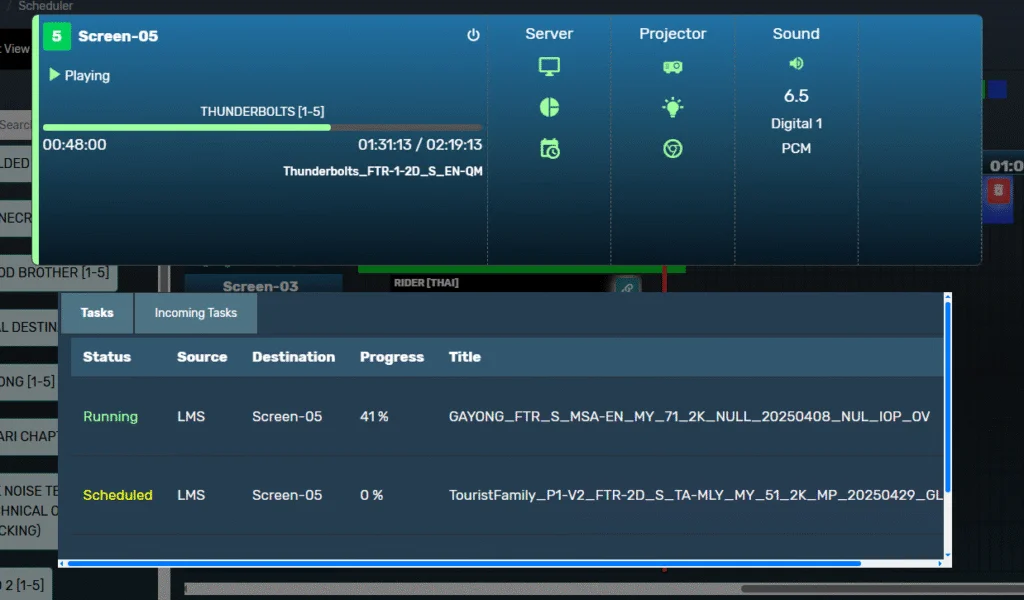
Panel Description Playback Bar Shows current content and timecode Now Playing SPL title and asset information Server Status Online state, schedule mode, drive access Projector Power, lamp, douser, and lens movement status Sound Format Channel layout (e.g., 5.1 PCM, Dolby Atmos) Ingest Tasks Ongoing and scheduled content transfers for this screen This is an extension to the Screen Placeholders on the Left Side that gives icon indicators for each screen status
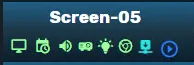
| Icons | Description |
|---|---|
| Screen Icon | Shows state of Server (Green – Online, Red – Offline) |
| Schedule Icon | Show state of Scheduler (Green – Enabled, Red – Manual) |
| Sound Icon | Show state of Sound Processor (Green – Online, Red – Offline) |
| Projector Icon | Show state of Projector (Green – Online, Red – Offline) |
| Light Icon | Show state of Light (Green – On, Grey – Off) |
| Douser Icon | Show state of Light (Green – Open, Grey – Closed) |
| Ingest Icon | Indicates screen currently has ingest going on. |
| Playback State Icon | Show state of Playback, Either Play, Stop, Pause, Unknown, Offline |
If you have any questions, please contact our support team.
🗓️ Scheduler – List View
The Scheduler module in TMS provides a centralized view to monitor, edit, and manage scheduled show sessions across all screens. The List View is designed for operational efficiency with powerful filters, session diagnostics, and playback synchronization with POS.
🖼️ Interface Overview
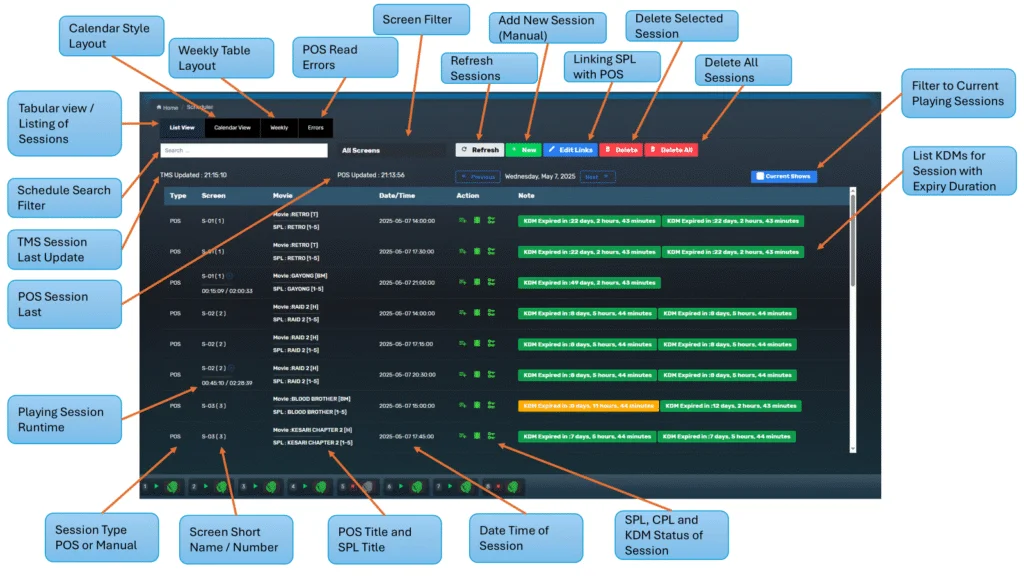
Key sections and tools available in List View:
| Feature | Description |
|---|---|
| List View / Calendar View / Weekly | Switch between list layout, calendar style, and weekly table view |
| Errors Button | Displays any POS read or sync errors |
| Search Filter | Quickly search sessions by title, SPL name, or time |
| Screen Filter | Filter schedule view by individual or all screens |
| Current Shows | Filter to only show sessions that are actively playing |
| TMS / POS Updated | Timestamp of last successful sync with TMS and POS |
| Day Navigation | Navigate between days using the left/right arrows |
🎬 Session Row Breakdown

Each session row displays critical scheduling details:
| Column | Description |
|---|---|
| Type | Shows source of the session: POS or Manual |
| Screen | Screen number and current runtime if playing |
| Movie / SPL Title | POS movie title and matched SPL title |
| Date/Time | Scheduled start time of the session |
| Action Buttons | Open session details, unlink POS, or delete |
| Note / KDM Status | Shows KDM expiry time or any warnings for the session |
🎨 Color Code Legend for Note
Color Meaning ⚪
WhiteKDM not yet valid — KDM exists but is not yet active (future validity window) 🟩
GreenValid KDM is present and currently active for the CPL 🟡
YellowKDM is about to expire within the next 48 hours 🔴
RedKDM is expired or missing — playback will fail unless resolved
🔄 Session Management Options
Top bar session tools:
- 🔁 Refresh: Sync session info with POS/TMS
- ➕ New: Manually add a new session
- 🔗 Edit Links: Match or unlink SPLs from POS sessions
- 🗑️ Delete / Delete All: Remove one or all sessions from the day
🧭 Filters in Scheduler – List View
The Scheduler’s List View includes multiple powerful filters to help users quickly locate, monitor, or troubleshoot show sessions.
🔍 Available Filters
| Filter Type | Description |
|---|---|
| Search Filter | Located at the top-left, this allows quick search by movie title, SPL name, or screen ID. |
| Screen Filter | Dropdown that lets you narrow the view to a specific screen or show all screens. |
| Current Shows Toggle | When enabled, this will only show sessions that are currently in playback. Useful for live status tracking. |
📌 Notes:
- Search and Screen Filters work in combination. You can first limit to a screen, then search by keyword within that screen’s sessions.
- When the Current Shows toggle is active, it disables date navigation and locks the display to now-playing sessions only.
- The List View Filters helps to easily identify Errors and is especially useful for troubleshooting or checking issues such as missing KDM Keys, Content or SPLs.
🔍 Session Details View
- The Session Details View provides an in-depth look at a specific scheduled session, including the SPL, current playback progress, and CPL/KDM statuses for the screen.
🖼️ Interface Overview
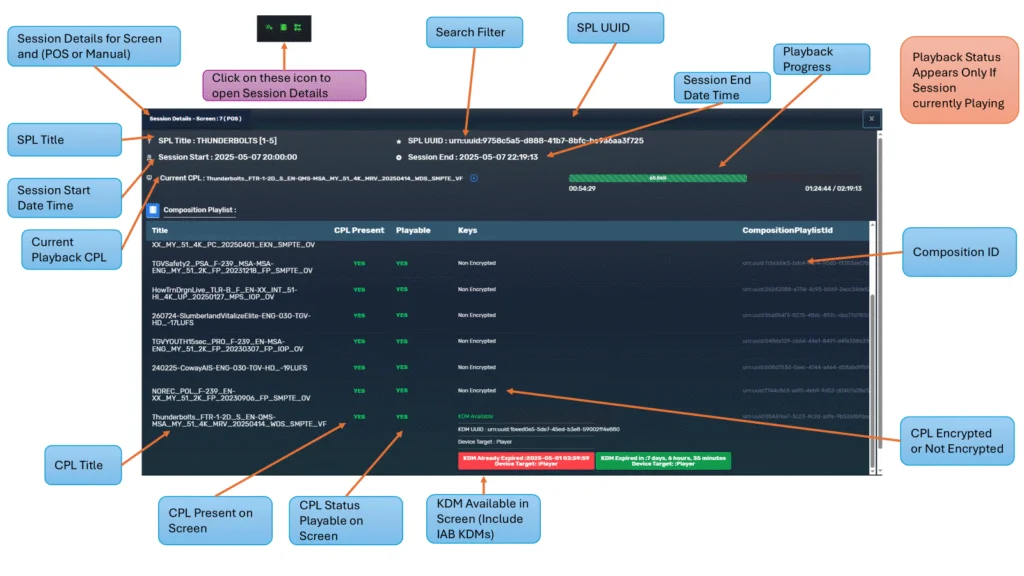
| Element | Description |
|---|---|
| SPL Title | Shows the playlist assigned to the session |
| Start / End DateTime | Indicates scheduled session start and end times |
| Session Type | POS-synced or manually added |
| Current CPL | Highlights the currently playing composition (if active) |
| Playback Progress Bar | Live timeline indicator showing current playhead position |
| SPL UUID | Universally unique identifier for the SPL |
| Composition Playlist Table | Lists all CPLs included in the SPL |
| CPL Present | Shows whether each CPL is stored on screen |
| Playable | Indicates if the CPL is ready for playback |
| Keys (KDMs) | Displays whether a KDM is available, expired, or missing |
| Composition ID | Unique ID assigned to each CPL by the DCP package |
⚠️ Playback progress and status bars are only visible if the session is currently running.
➕ Manual Session Creation
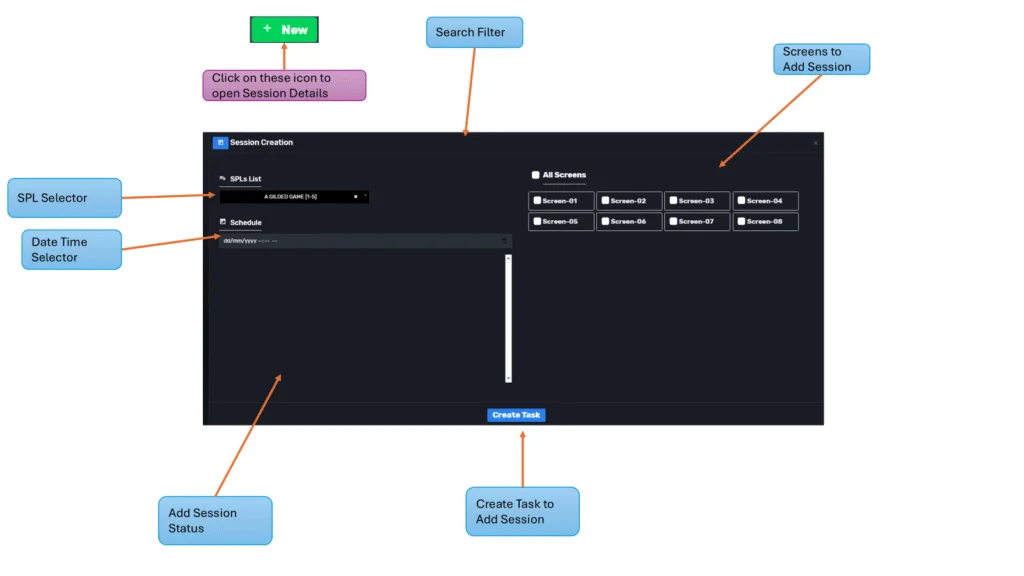
🖼️ Manual Add Interface
| Step | Action |
|---|---|
| 1 | Click New to open session creation form |
| 2 | Choose SPL(s) from the dropdown |
| 3 | Set the date and time for playback |
| 4 | Select one or more target screens |
| 5 | Click Create Task to confirm |
Manual sessions will be listed with Type = Manual and can operate independently of the POS. These are useful for technical checks, private screenings, and content testing.
🗑️ Delete and Delete All Sessions
🗑️ Delete Session
- Each session row includes a Delete button (usually a red trash bin icon).
- Clicking it will immediately remove the selected session from the TMS schedule.
- If the session is POS-linked, it will be deleted, however on next POS Update the session will be created again.
- If it’s a manual session, it will be deleted entirely.
⚠️ A confirmation of deleted session will appear.
🗑️ Delete All Sessions
- Found at the top of the Scheduler interface.
- Clicking Delete All will remove every session listed for the currently selected day and filters.
- This includes both POS-linked and manually added sessions, unless filtered by screen or search.
🔒 Best Practice: If you believe there is a scheduling error and want the POS Sessions to reload, use Delete All to remove all sessions, wait 3 minutes for next POS session reload for a fresh creation of sessions.
✅ Practical Uses
- Validate SPL linkage with POS schedule
- Monitor sessions that may be missing KDMs
- Identify sessions not yet loaded into screens
- Diagnose runtime or sync delays between POS and TMS